What’s New
- Improved background notifications—updates are more frequent when they’re needed, less frequent when they’re not. We’ve also gotten rid of some unnecessary notifications, and fixed some problems where notifications weren’t appearing when they should.
- Badges are now shown for background notifications. If you don’t want them, just open the Settings app, tap Notification Center, find Deliveries in the list, and update your settings there.
- “Delivered” notifications now start with a checkmark to make them immediately clear.
- Manual sorting is back.
- The “…” menu now includes an option to Archive—or Delete for already archived items.
- You can now type a space in the search field to show everything.
- You can now swipe to delete an archived delivery while searching.
- Added support for Amazon.in.
- Keyboard shortcuts for Bluetooth keyboards in iOS 7.
- The map does a much better job of zooming into the right area, especially on iOS 7.1 or if the package is across the Pacific from you.
- Apple orders can no longer be looked up by zip code, so the interface has been updated to reflect this.
- The barcode and 1Password buttons are much, much easier to tap now.
- AmazonSmile URLs are now detected on the clipboard.
- If the delivery date changes after a shipment is delivered, it will no longer trigger a notification.
- iCloud improvements.
- The “Clear Passwords” option now clears your cookies as well, completely logging you out of third-party services.
- Manually refreshing now only excludes deliveries that were updated in the last 5 minutes (rather than 10).
- Updating the calendar is a bit more efficient now.
ひさしぶりの紹介です。
複数の荷物の配送状況をまとめて確認できる iOS アプリケーション、『Delivery Status touch』がアップデート。
手入力するほか、メールなどに記載されている追跡番号をクリップボードにコピーしておくだけで、該当する運送会社の配達項目を作成します。
Amazon のように追跡サービスを利用するためにパスワードが必要な場合には、右側の鍵穴のアイコンをタップするとパスワード管理アプリケーションの『1Password』を起動し、登録してあるパスワードを検索します。
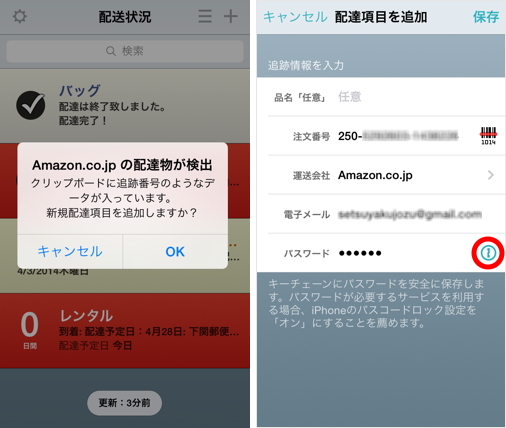
パスワード管理 iPhone / iPad アプリケーション、『1Password』はこちら。
各国の Apple Online Store、Amazon のほか、国内の運送会社では日本郵便、ヤマト運輸、佐川急便に対応。右上の星印のアイコンをタップして、よく利用する運送会社を選択すると、リストの「お気に入り」に追加できます。
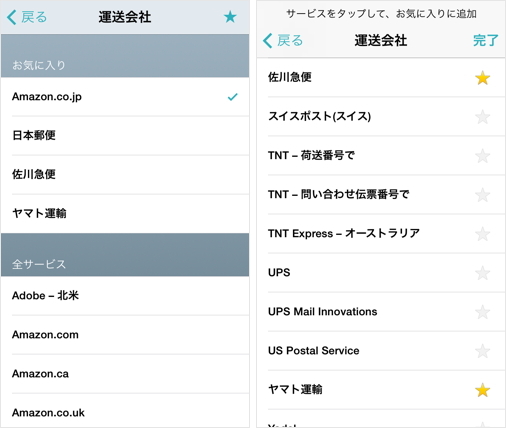
追加した配達項目をタップすると、現在荷物がどこにあるかマップに表示。右上の「…」をタップするとアクションシートを表示し、追跡サービスの URL を iMessage、メールで送信できます。
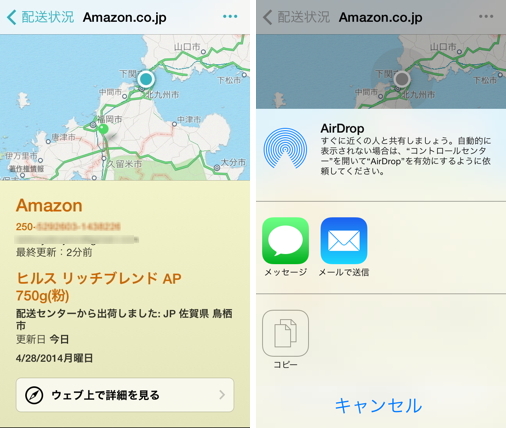
1つの追跡番号に複数の商品の情報が含まれている場合には、タイトルの前に数字を表示し、ダブルタップで切り替えて確認が可能です。
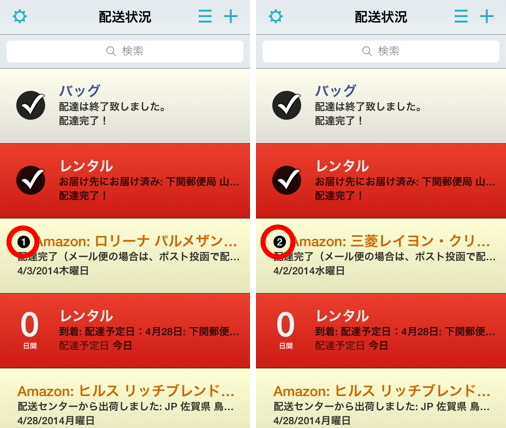
また、配達項目を長押しするとメニューを表示し、追跡番号や追跡サービスの URL をクリップボードにコピーできます。
iCloud もしくは開発元のサーバを介して、配達項目を複数のデバイスで同期できます。
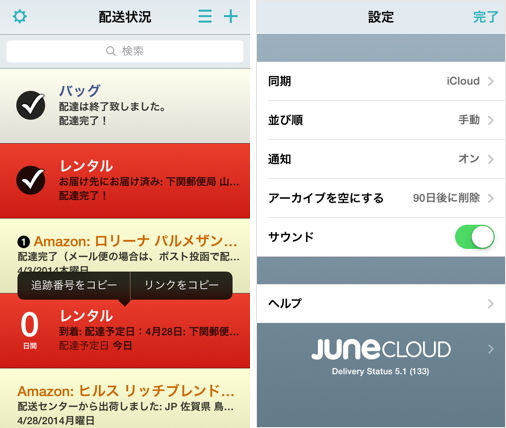
初期設定ではオフになっていますが、「通知」の「バックグラウンド更新」をオンにすると、バックグラウンドで定期的に配送状況をチェックし、変化があった時に通知してくれます。
「カレンダーに追加」をオンにすると、配送予定日を iOS 標準カレンダーの指定したカレンダーに終日イベントとして自動的に通知します。
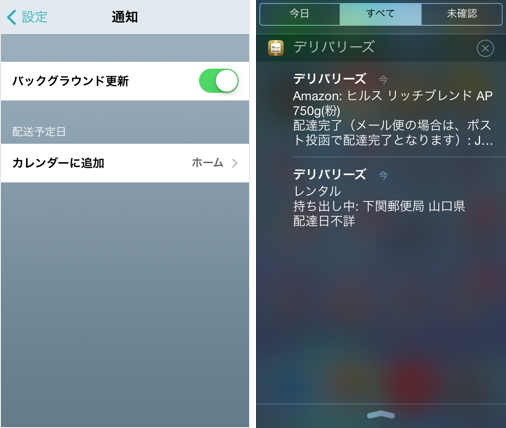
iPad にも対応しているユニバーサルアプリケーションです。
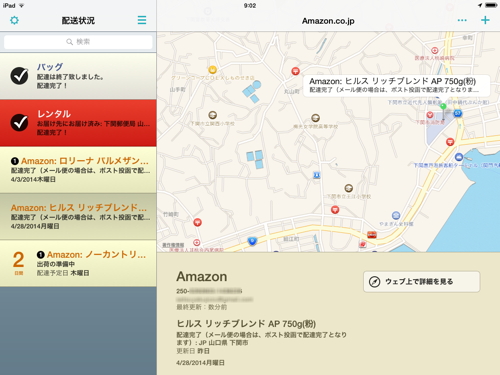


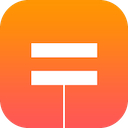
コメント